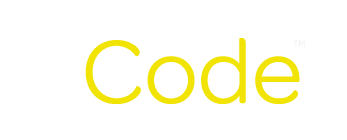You just decided that you want to boost your online sales by 2x. You want to drive thousands of people more per week to your website.
You decide that FB ads can help you achieve these goals. You can't wait to get started. You fire up FB ads manager and stare at the empty screen. Now what?
There are many guides online about how to get started with FB ads. However, it can be daunting to figure out what exactly you need at a bare minimum to get started with advertising on FB. This guide is here to help you get started on FB ads. The guide doesn't include step by step instructions about how to do each item that I'll list (as there is already ample instructions listed by FB themselves), but I've included links to the instructions for each. Please note that you'll need a FB personal account and FB business page to set up FB ads and this guide assumes that you already have these items.
Here's the first steps that you need to take to set up FB ads:
- Go to business.facebook.com aka. Facebook Business Manager and create a Business Manager account
- Set up your FB ads account. Your FB ads account is where all of your ad campaigns will live. Click on the "Create a new ad account" option and follow the steps
- Add your FB business page to the ad account. Essentially, to use your FB page in FB ads within your FB ad account, you will need to add the FB page to the business manager.
- Add a payment method to your ad account.
- Set up FB pixel tracking and add the FB pixel to your website. There are many ways to add the FB base pixel to your website. We recommend using Google Tag Manager, as it allows you to organize all of your website tags (if you use Google Ads too for example) in one space, rather than coding into the website. Once you add the base FB pixel, you will also want to potentially add events pixels. For example, to track lead form submissions or website purchases.
- Verify your website domain. This is a new step having to do with the Apple iOS 14 update.
- Configure pixel events to use aggregated event measurement. This is also a new step related to Apple iOS 14 changes.
- Add people and set permissions to the ad account/FB page/pixel. This will allow employees/anyone else who you want to work on the ad account to have access to the ad account.
- Set up your campaign, ad set, and ads. This is where strategy comes into play and this all takes the most experience to get a hang of. When you're staring out, we recommend keeping the campaigns to only 2-3 campaigns to keep it managable.
Watch this space for more detailed strategy/approaches for setting up your campaigns/ad sets/ads for your FB ads.