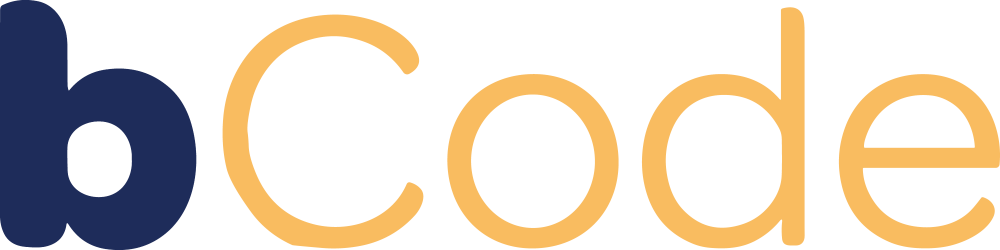[Overview] Account Linking Information
Google Account Access
- Send the CID (Account ID) for your Google Ads Account
- bCode will then send an access request. Accept this request in the ‘Users Management’ section of your Ads Account
Facebook Partner Access
- Go to Facebook Business Manager (business.facebook.com)
- Click Business Manager in the upper left-hand corner next to the three vertical lines
- In the dropdown, click Business Settings
- Select ‘Pages’ in the icon list on the left-hand column and choose the account you want to optimize with bCode
- Click ‘Assign Partner’, then click on the link at the bottom of the pop-out “Connect your Page using your partner’s business ID instead”
- Assign bCode as a ‘Page Advertiser’
- Paste the bCode Business Manager ID in the suggested field: 1837685446280627
- Select ‘Ad Accounts’ on the icon list on the left-hand side
- Repeat steps 5-7 for your ‘Ad Accounts’ and assign bCode as an ‘Ad Account Advertiser’
Google Analytics Access
- Sign in to Google Analytics
- Click Admin, and navigate to the desired account/property/view
- In the Account, Property, or View column, click User Management
- In the Account users list, click +, then click Add new users
- Enter new user: support@bcode.io
- Select “Notify new users by email” to send a message to the user
- Select the Edit or Admin permission level
- Click Add
LinkedIn Campaign Manager Access
- Sign in to Campaign Manager
- Click the correct account name
- Click the account name in the upper-right corner and select Manage access from the dropdown
- Click Edit in the upper-right corner of the Manage access pop-up window
- Click + Add user to account in the upper-left corner of the User Permissions pop-up window
- Enter the LinkedIn Profile URL: https://www.linkedin.com/in/elling-williams/
- Select a role from the dropdown list
- Click Save Changes
Pinterest Business Account Access
- Log into your Pinterest business account
- Click the directional chevron down icon in the top-right corner of your screen
- Select Business Access from the menu
- Click Partners in the left-side navigation
- Click Add partner
- Enter your partner’s Business ID: 764908455369937861
- Select “Invite a partner to access your assets”
- Click Assign ad accounts to assign permissions. Make sure to add us as admins
Bing Ad Account Access
- Select Tools from the global menu > Account access
- Click User Management from the main menu
- Click Invite user from the User Management page.
- Enter information about the new user: elling@bcode.io, Super Admin
- Click Send