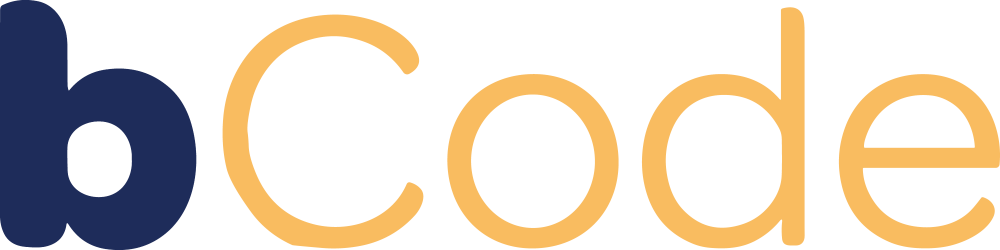Mastering Facebook Ads: A Beginner’s Guide to Launching Your First Campaign
You’ve set an ambitious goal: double your online sales and drive thousands more visitors to your website each week. Facebook ads seem like the perfect solution, but as you open the Ads Manager for the first time, you’re met with a daunting blank screen. Don’t panic! This comprehensive guide will walk you through the essential steps to launch your first Facebook ad campaign with confidence.
Why Facebook Ads?
Before we dive in, let’s quickly highlight why Facebook ads are a game-changer for businesses:
- Unparalleled audience targeting
- Cost-effective advertising
- Measurable results and ROI
- Potential for viral reach
Now, let’s get your campaign off the ground!
Step 1: Create Your Facebook Business Manager Account
Think of Business Manager as your command center. It’s where you’ll oversee all your Facebook marketing activities. Head to business.facebook.com and follow the prompts to set up your account.
- Go to business.facebook.com
- Click “Create Account”
- Enter your business name, your name, and your work email address
- Fill in your business details when prompted
- Verify your email address by clicking the link in the confirmation email
Step 2: Set Up Your Facebook Ads Account
Within Business Manager, create your ads account. This is where your campaigns will live and where you’ll manage your ad spend.
- In Business Manager, click “Add Ad Account”
- Select “Create a New Ad Account”
- Enter your account details, including time zone and currency
- Choose a name for your ad account (tip: include your business name for easy identification)
- Add people to your ad account if necessary, assigning appropriate roles
Step 3: Link Your Facebook Business Page
Connect your business page to your ads account. This step is crucial for running ads that appear in Facebook’s news feed.
- In Business Manager, go to “Business Settings”
- Click “Pages” in the left menu
- Click “Add” and then “Add a Page”
- Enter your page name or URL
- Click “Add Page”
Step 4: Add a Payment Method
Before you can start running ads, you’ll need to add a valid payment method. Facebook offers various options, including credit cards and PayPal.
- Go to your Ad Account Settings
- Click “Payment Settings”
- Click “Add Payment Method”
- Choose your preferred payment option (credit card, PayPal, etc.)
- Enter your payment details and save
Step 5: Install the Facebook Pixel
The Facebook Pixel is your secret weapon for tracking conversions and building targeted audiences. We recommend using Google Tag Manager for easy installation and management.
- In Events Manager, click “Connect Data Sources” and select “Web”
- Choose “Facebook Pixel” and click “Connect”
- Name your pixel
- Add your website URL
- Choose your installation method (we recommend Google Tag Manager)
- If using GTM, copy the pixel base code
- In GTM, create a new tag with the Facebook pixel code
- Set the trigger to fire on all pages
- Publish your GTM container
Pro Tip: Don’t forget to set up event tracking to monitor specific actions on your website, like purchases or lead form submissions.
6. Set up event tracking:
In light of recent privacy changes, domain verification is now a crucial step. This process confirms you have the authority to run ads for your business.
- In Events Manager, click “Add Events”
- Choose “From the Pixel”
- Select the events you want to track (e.g., “Purchase”, “Lead”)
- Follow the instructions to add event code to your website or configure in GTM
Step 7: Verify Your Domain
In light of recent privacy changes, domain verification is now a crucial step. This process confirms you have the authority to run ads for your business.
- In Business Manager, go to “Brand Safety” > “Domains”
- Click “Add” and enter your domain
- Choose a verification method (DNS, HTML file, or Meta tag)
- Follow the instructions to add the verification code to your website
- Click “Verify Domain”
Step 8: Configure Aggregated Event Measurement
This new feature allows you to prioritize and measure conversion events on your website, even with limited data due to iOS 14 privacy changes.
- In Events Manager, go to “Aggregated Event Measurement”
- Click “Configure Web Events”
- Select up to 8 events and prioritize them
- Click “Apply”
- Wait for the changes to take effect (can take up to 72 hours)
Step 9: Set User Permissions
If you’re working with a team or agency, grant the appropriate access levels to ensure smooth collaboration without compromising account security.
- In Business Manager, go to “Users” > “People”
- Click “Add” and enter the person’s email
- Select their role (Admin, Employee, or Finance analyst)
- Choose which assets they can access (Ad account, Page, etc.)
- Set their permissions for each asset
- Click “Invite”
Step 9: Create Your First Campaign
Now for the exciting part – creating your actual ad campaign! Start with these key elements:
- Go to Ads Manager and click “Create”
- Choose your campaign objective (e.g., Traffic, Conversions, Engagement)
- Name your campaign
- Set up your ad set:
a. Define your audience (age, location, interests, etc.)
b. Choose your placements (Automatic or Manual)
c. Set your budget and schedule - Create your ad:
a. Choose your ad format (Single Image, Carousel, Video, etc.)
b. Upload your creative assets
c. Write your ad copy (headline, primary text, description)
d. Add your website URL and call-to-action button - Review your ad and click “Publish”
Pro Tips for Success:
- Start with a small daily budget (e.g., $5-$10) to test and learn
- Use the Facebook Ads Library to get inspiration from competitors
- Create multiple ad variations to A/B test different elements
- Monitor your ad performance daily and make adjustments as needed
- Use Facebook’s Audience Insights to refine your targeting
- Regularly check for policy violations to avoid ad disapprovals
Conclusion:
Launching your first Facebook ad campaign may seem daunting, but by following these detailed steps, you’re setting yourself up for success. Remember, mastering Facebook ads is an ongoing process of learning and optimization. Start small, stay curious, and don’t be afraid to experiment.
As you become more comfortable with the basics, you can explore advanced features like Custom Audiences, Lookalike Audiences, and dynamic ads to take your Facebook advertising to the next level. Happy advertising!